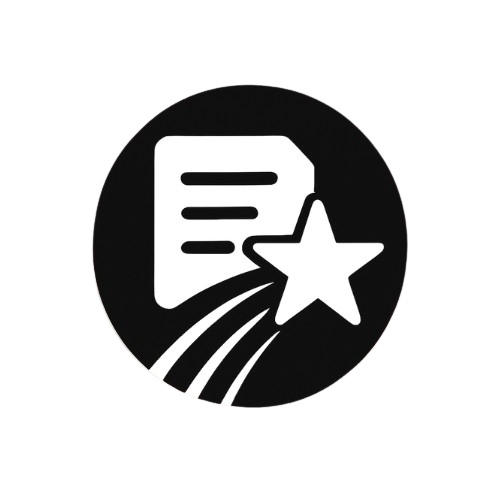Configure Domain
Set up your own domain to create a seamless, branded experience for your users.
Map your documentation or API pages to a custom URL for a seamless, branded experience. Whitelisting lets you use a domain like msg91.com, enhancing trust and professionalism.
Why Use a Custom Domain?
Build trust with your users
Ensure a consistent experience
Simplify access with branded, memorable URLs.
How to Whitelist a Domain
Follow this step-by-step guide to set up your custom domain:
1. Access the Domain Configuration
Go to the collection you want to publish.
Click on the collection name, and a sidebar will appear.
Find and select the Domain option in the sidebar to start configuring your custom domain.
2. Enter Your Domain Name
Use the Domain Name field to specify your domain.
Example:msg91.comorapi.viasocket.com.📌
Do not include paths in this field, like
msg91.com/api.
3. Enter the Path
Use the Path field to define where your content will appear on the domain.
Example:/api,/help, or/faq.📌
Do not write the full domain here (e.g.,
giddh.com/api). Only enter the path starting with/.
4. Key Rules to Keep in Mind
Important
You cannot configure a path without specifying a domain first.
You cannot combine subdomains and paths, like
api.viasocket.com(domain) +/doc(path).
5. Save and Publish
Once you’ve set the Domain Name and Path, don’t forget to click Save and Publish. This step is essential for your custom domain to start working.
.png)