How to Add Sales Person Name in Invoice
This guide will help you add a Sales Person to an invoice, view sales performance by Sales Person, and assign Sales Persons through the Master settings in Giddh.
Step 1: Log in and Use Search for Quick Access
Once logged in Giddh, you can quickly search for any module or feature using:
Ctrl + G for Windows or Cmd + G for Mac
Type "Invoice" in the search bar to navigate directly to the invoice section.
OR
Please refer to this link for the Sales Invoice page:
https://books.giddh.com/pages/vouchers/preview/sales/list?tabIndex=0
Step 2: Add Sales Person to an Invoice
Once you're on the Invoice page, click on "Add New Invoice".
In the invoice creation form, you’ll find an option labeled “Sales Person”.
Click the dropdown to:
Select an existing Sales Person from the list.
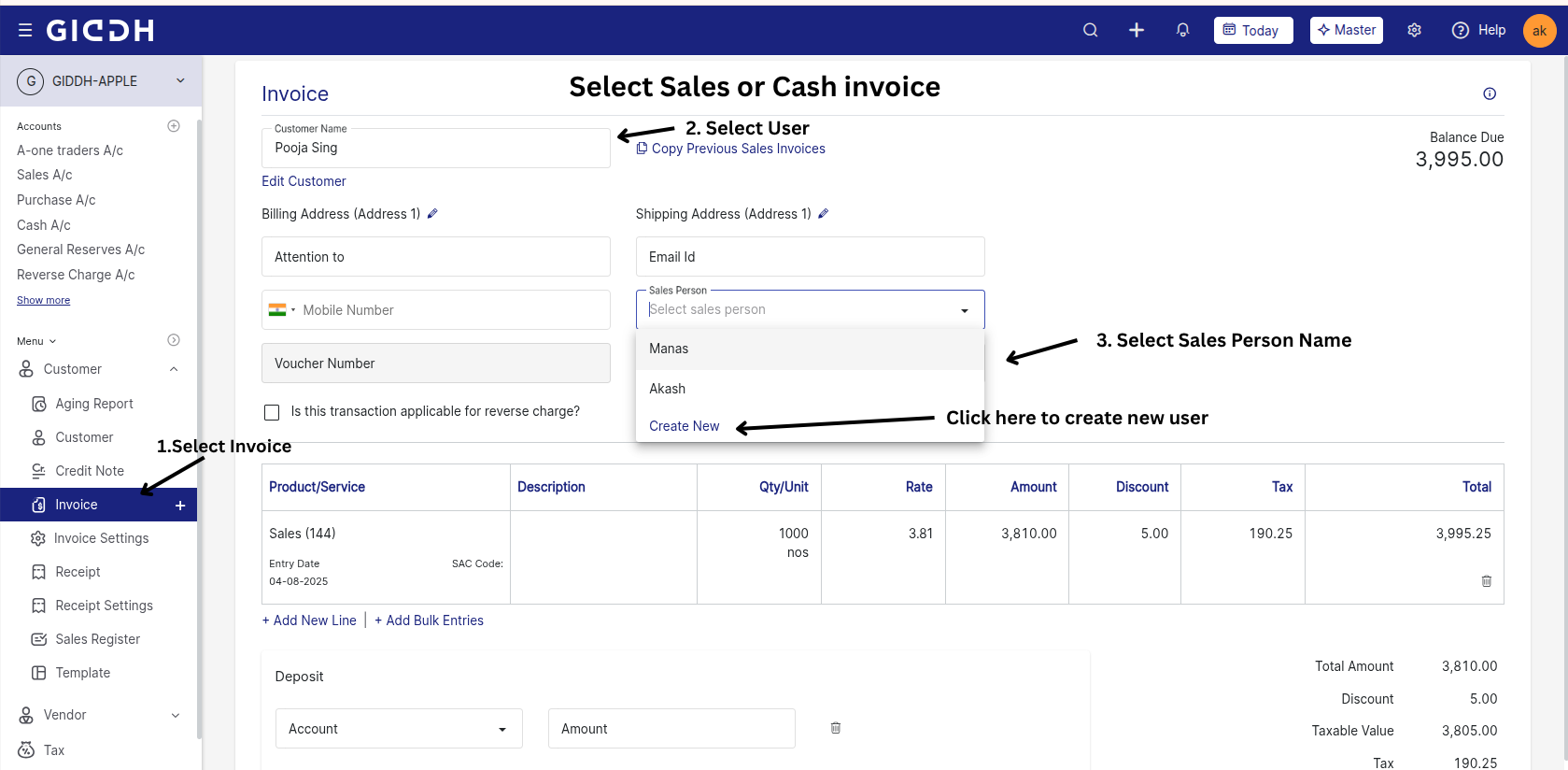
OR
Create a new Sales Person by typing a new name, mobile number or email I'd and saving it.
Continue filling out the invoice details and save or send the invoice as usual.
.png)
Step 3: Assign Sales Person from the Master Section (For Accounts)
For future reference, when an invoice or bill is created for a particular customer or vendor to whom a salesperson is assigned, they will be automatically tagged in that invoice.
Navigate to the Master section from the top right corner of the screen
Click on Group, and then select or create an Account (e.g., customer or vendor).
In the account details form, you’ll see a field to assign a Sales Person.
Select from the dropdown list or create a new one.
Save the account. Going forward, any invoice for this account will auto-fill the assigned Sales Person.
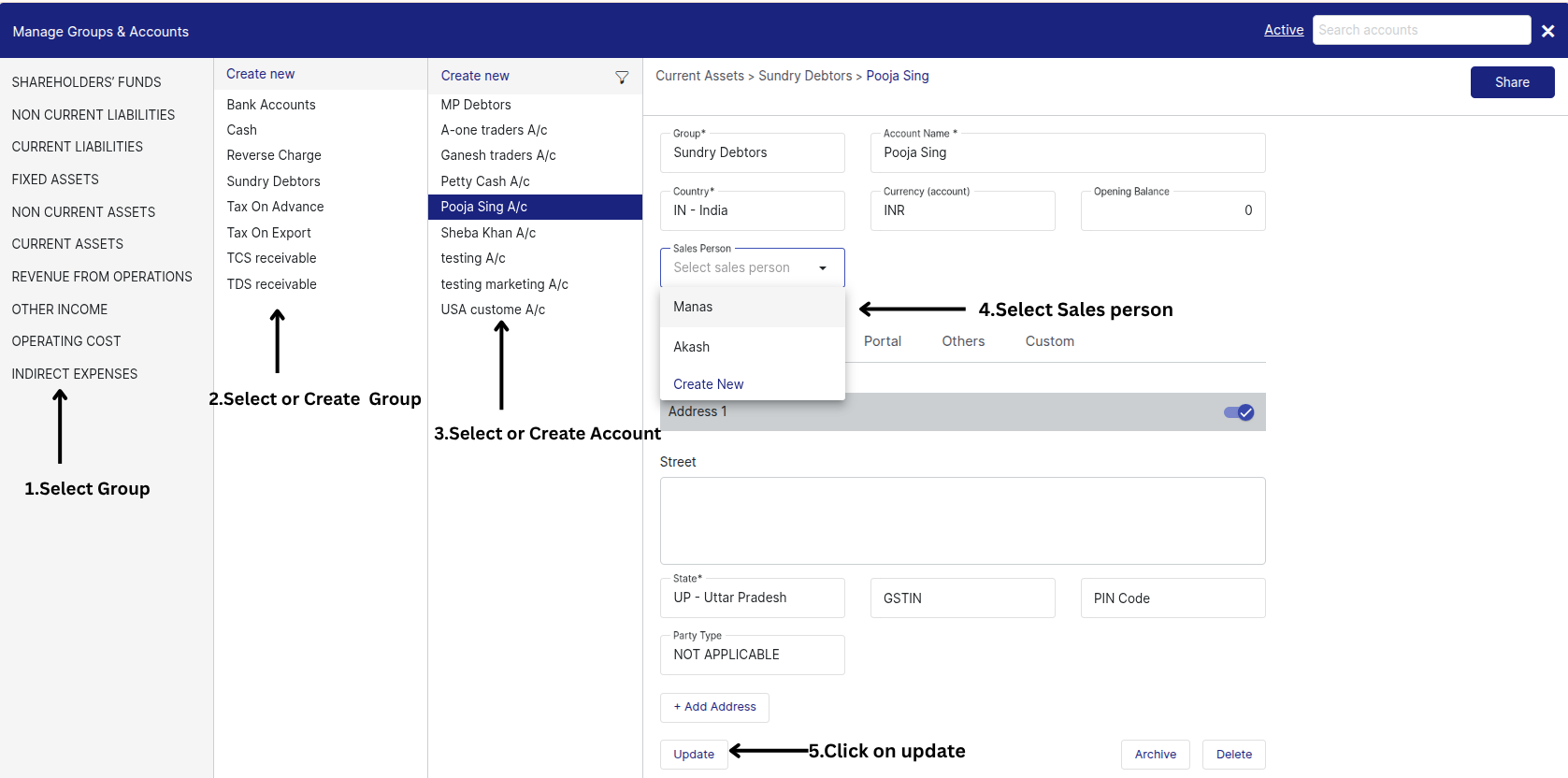
Step 4: View Sales History by Sales Person
To check the performance or sales history of each Sales Person, follow these steps:
Go to the Sales Register section using: Ctrl + G for Windows or Cmd + G for Mac
Type "Reports > Sales Register" in the search bar to navigate directly to the invoice section.
OR
You can use the menu or a direct link like: https://books.giddh.com/pages/reports/sales-register
Apply the relevant filters:
Group By → Choose Sales Person.
Financial Year → Select the year you want to analyze.
Duration → Choose from Month, Quarter, or Year.
Account → Select the account type (e.g., Sales, Exchange Gain, etc.).
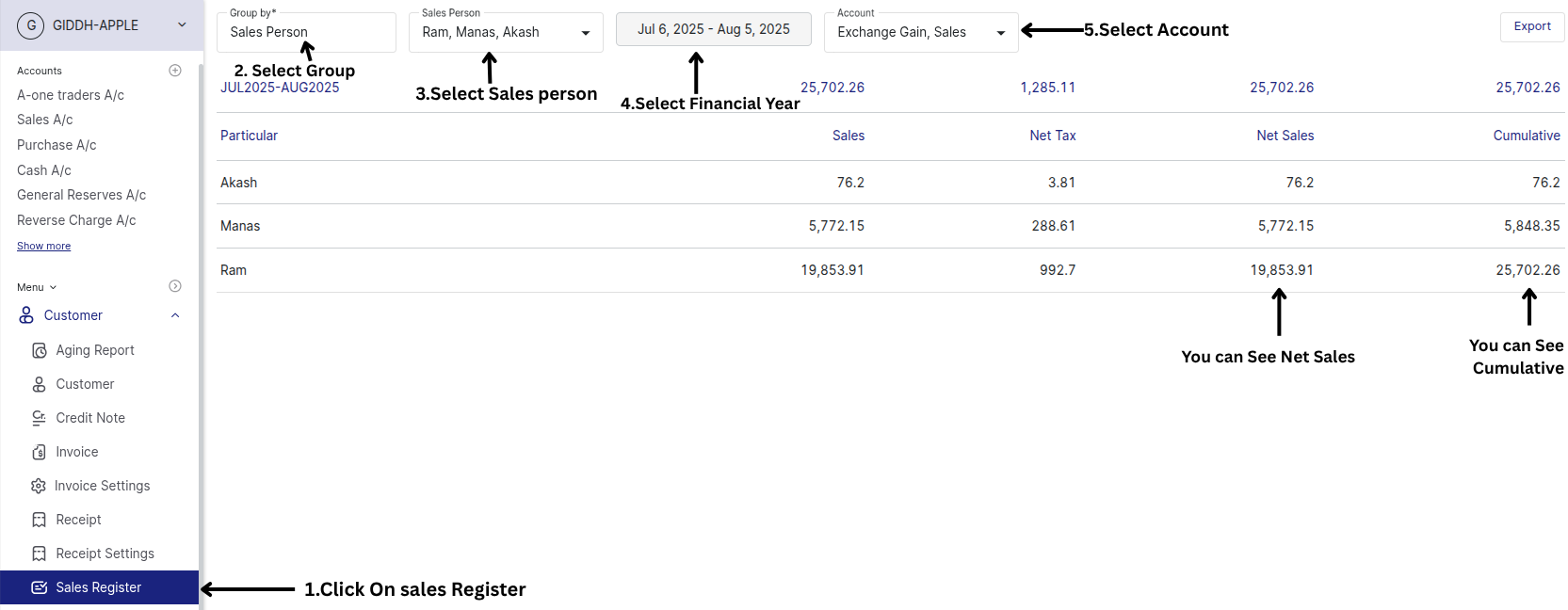
Once applied, you will see a detailed breakdown:
All Sales Persons listed.
Their respective sales volumes and transaction details.
Useful insights to evaluate performance.