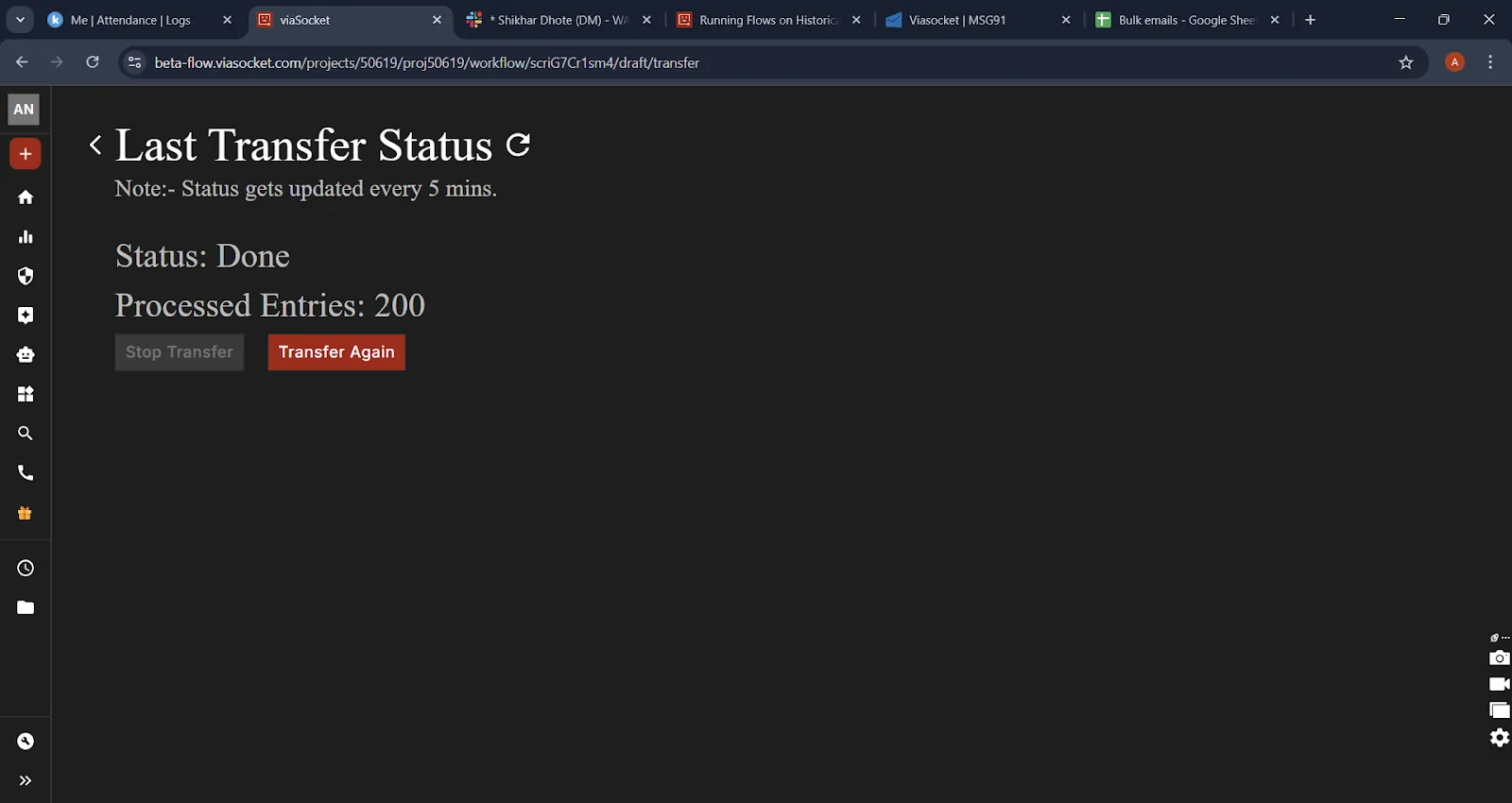Bulk Transfer – How It Works in viaSocket
Bulk Transfer allows you to run your flow on old data or selected datasets whenever required. Follow this guide to understand how to access and use the Bulk Transfer option inside viaSocket.
When building automations in viaSocket with database applications like Google Sheets or Airtable, users often configure the trigger as "New Row Created". This works well for real-time operations, but does not automatically handle existing rows already present in the data source.
To support bulk data processing, backfilling, or migrating existing records, viaSocket provides an optional step immediately after publishing your flow: Run the flow on historical data.
Accessing Bulk Transfer
1. When the flow is not live
To access the Bulk Transfer option for a new flow:
Open the flow you created.
Add the trigger that supports the transfer data option.
After completing the flow by adding relevant steps, click on the “Go Live” button (previously known as Publish).
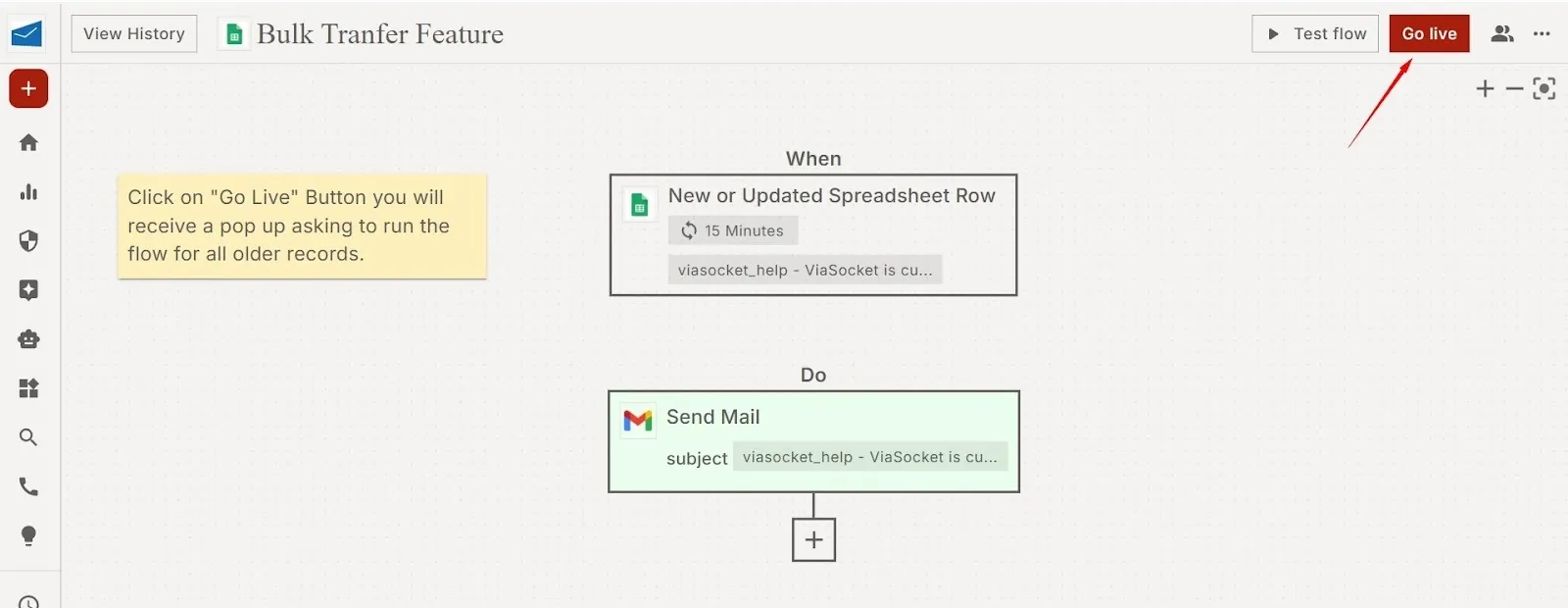
Once the flow goes live, you will automatically see the Start Transfer option available.
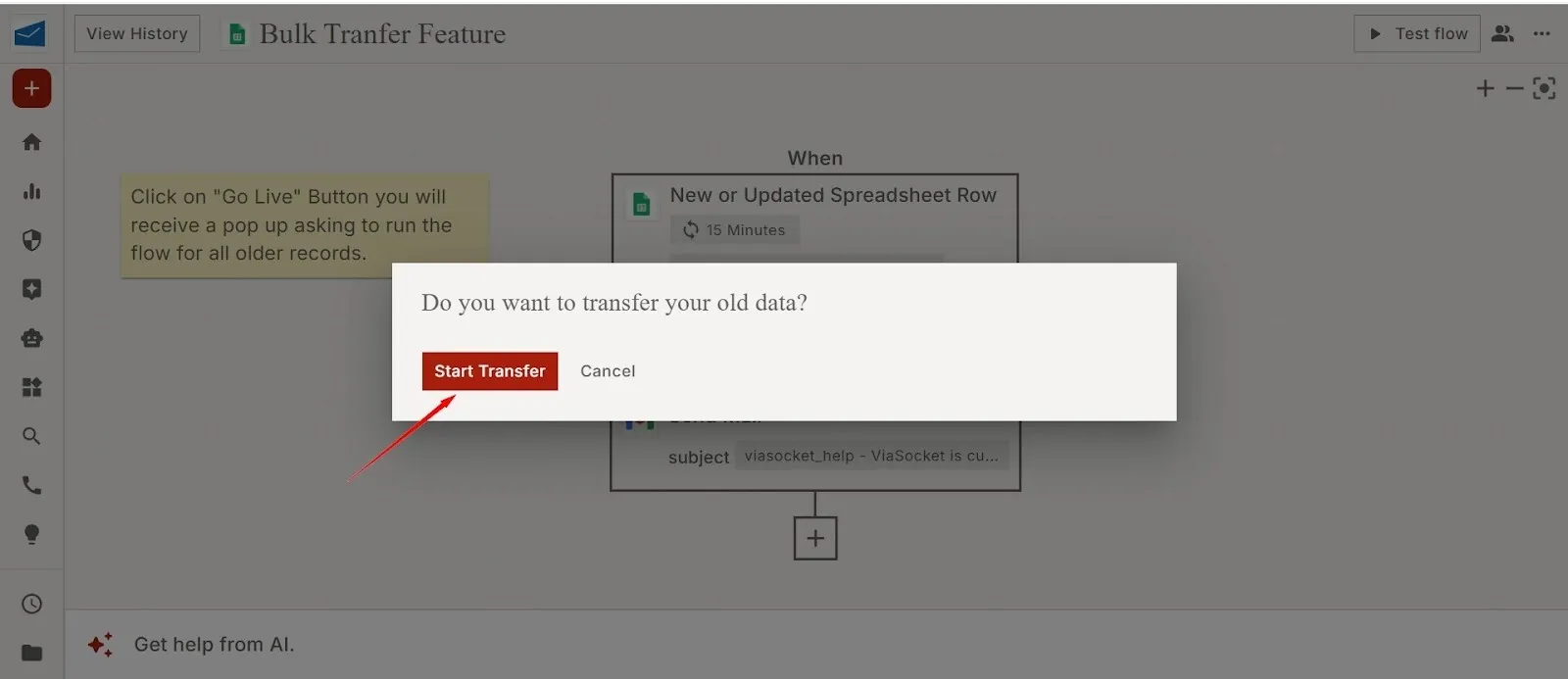
2. When the flow is already live
If your flow is already running:
Click on the three-line menu (⋮) on the top/right side of the flow. You will see an option called “Transfer Data”.
Select it to open all bulk-transfer controls.
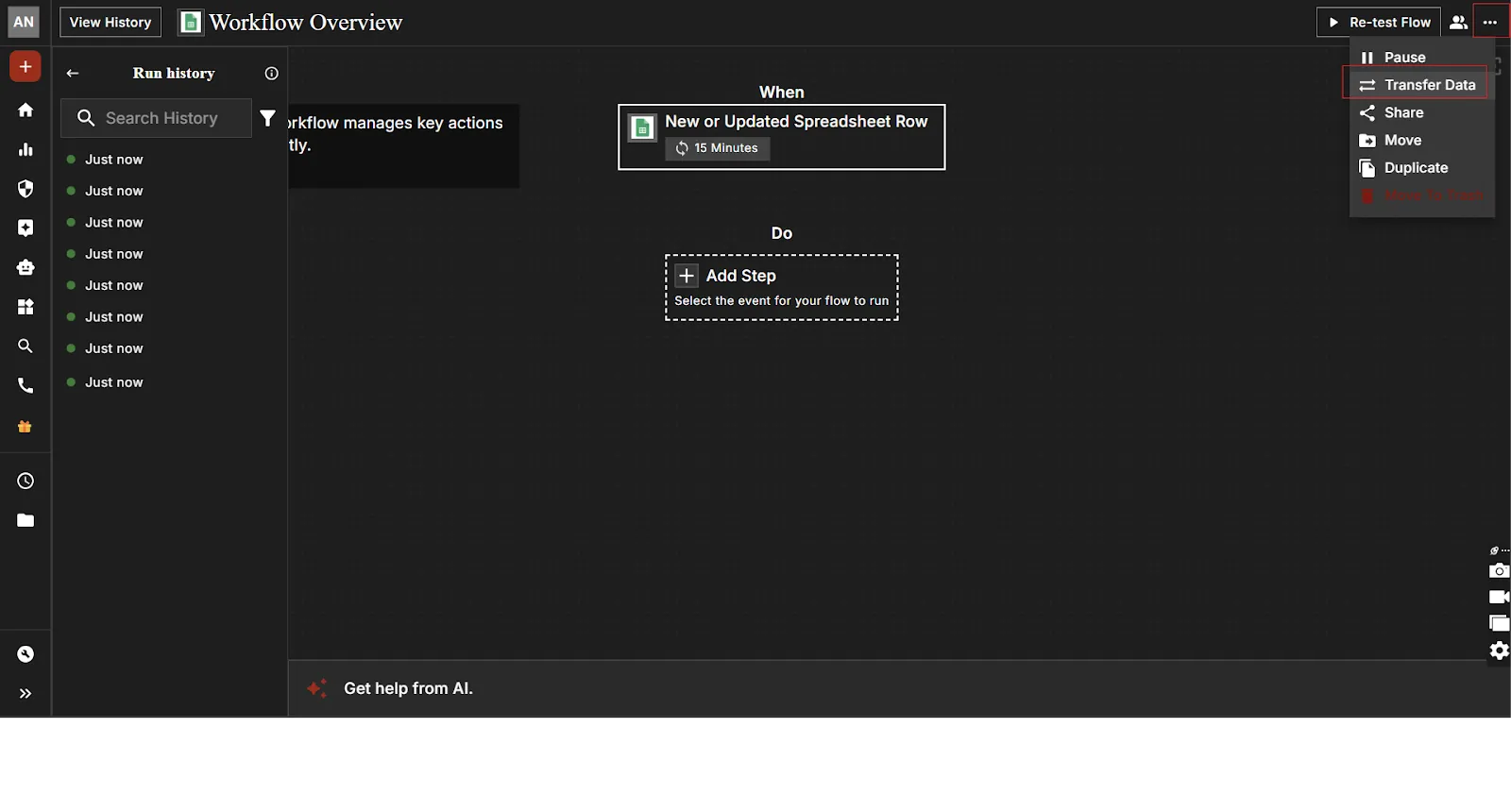
Using Bulk Transfer Options
Inside the Bulk Transfer panel, users can perform multiple actions:
Users can choose to:
Transfer all old data
Transfer only selected data (you can specify filters or records).
This allows full control over how much data you want to push through the flow.
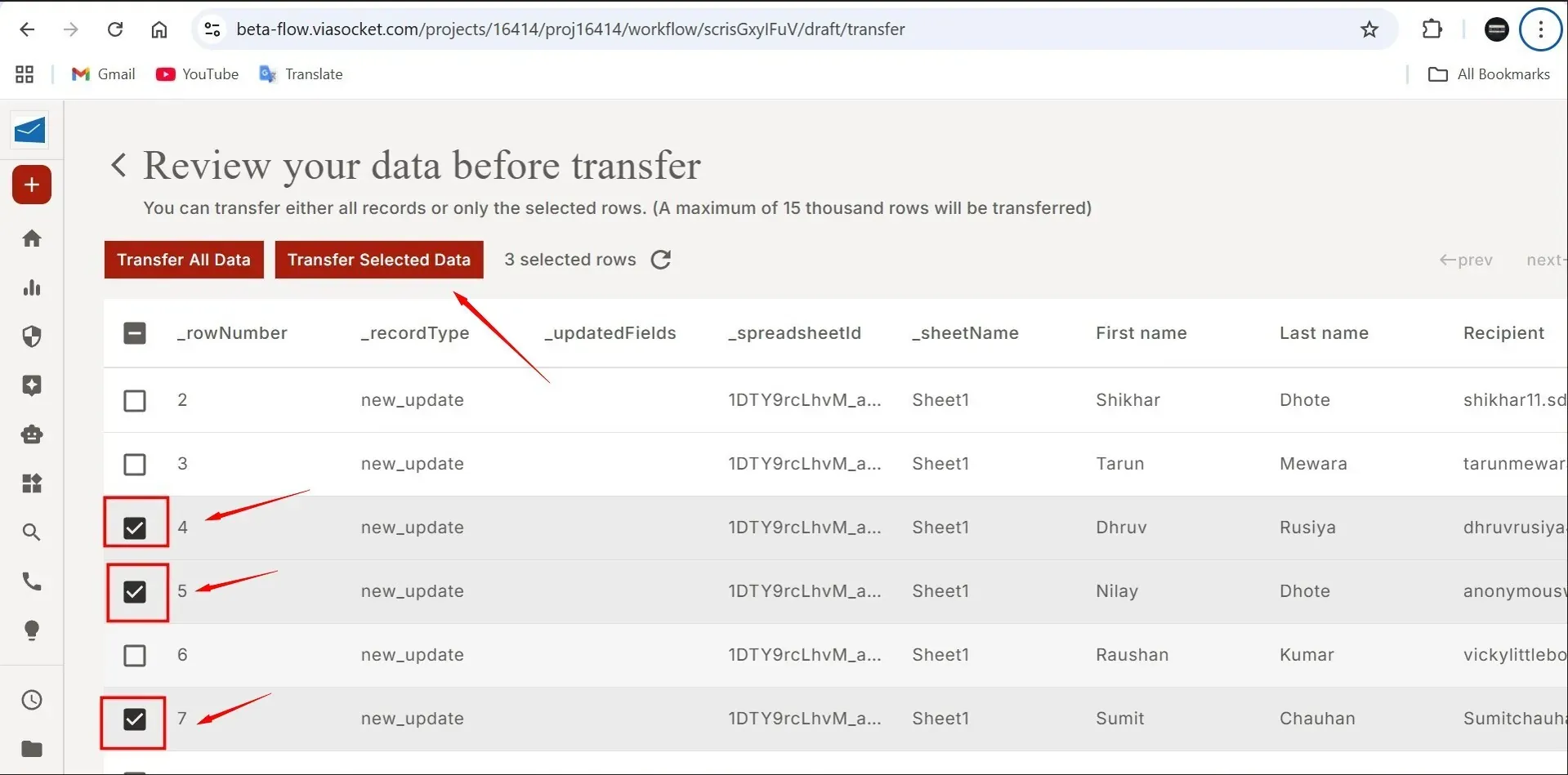
1. Modify Data Transfer Preferences
Users can change settings such as:
What data should be selected
Filters or conditions
Data ranges
Note: Transfer method or frequency (depending on the connector)
2. Stop Ongoing Transfer
If a bulk transfer is currently running, in the 3 dots (top right Transfer Data option on menu) of your flow, you will see options to:
Transfer Data Again-Once the transfer data has completed, users can Transfer Again.
Stop Transfer -This helps in case you want to pause or prevent any mistakes during execution.