Filters in Hello
Filter
In this feature, we provide the option to create and save your filters.
To create your own filters you can follow these steps:
Go to filters on the left side in the Hello panel:
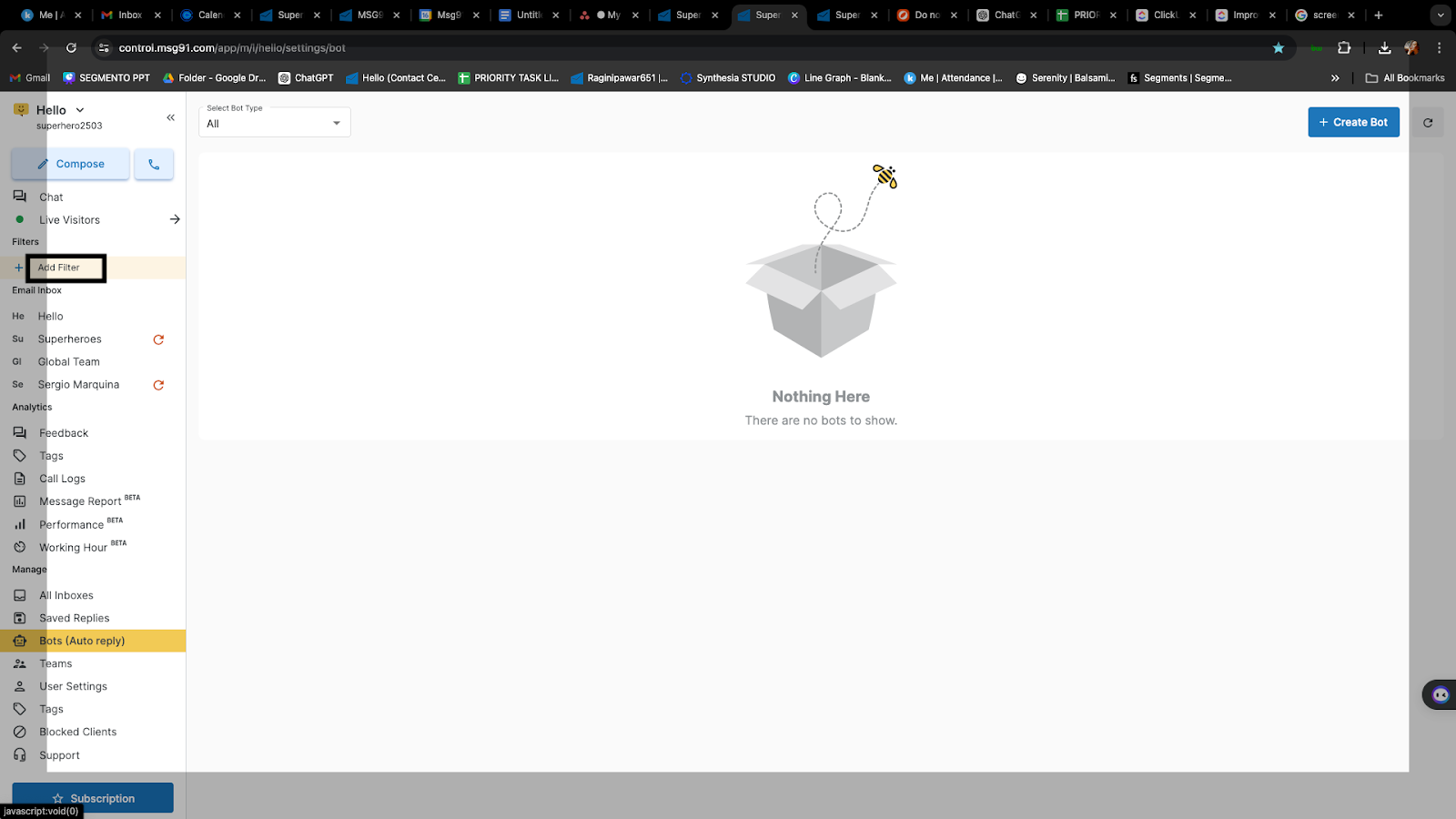
A panel will open on the right side:
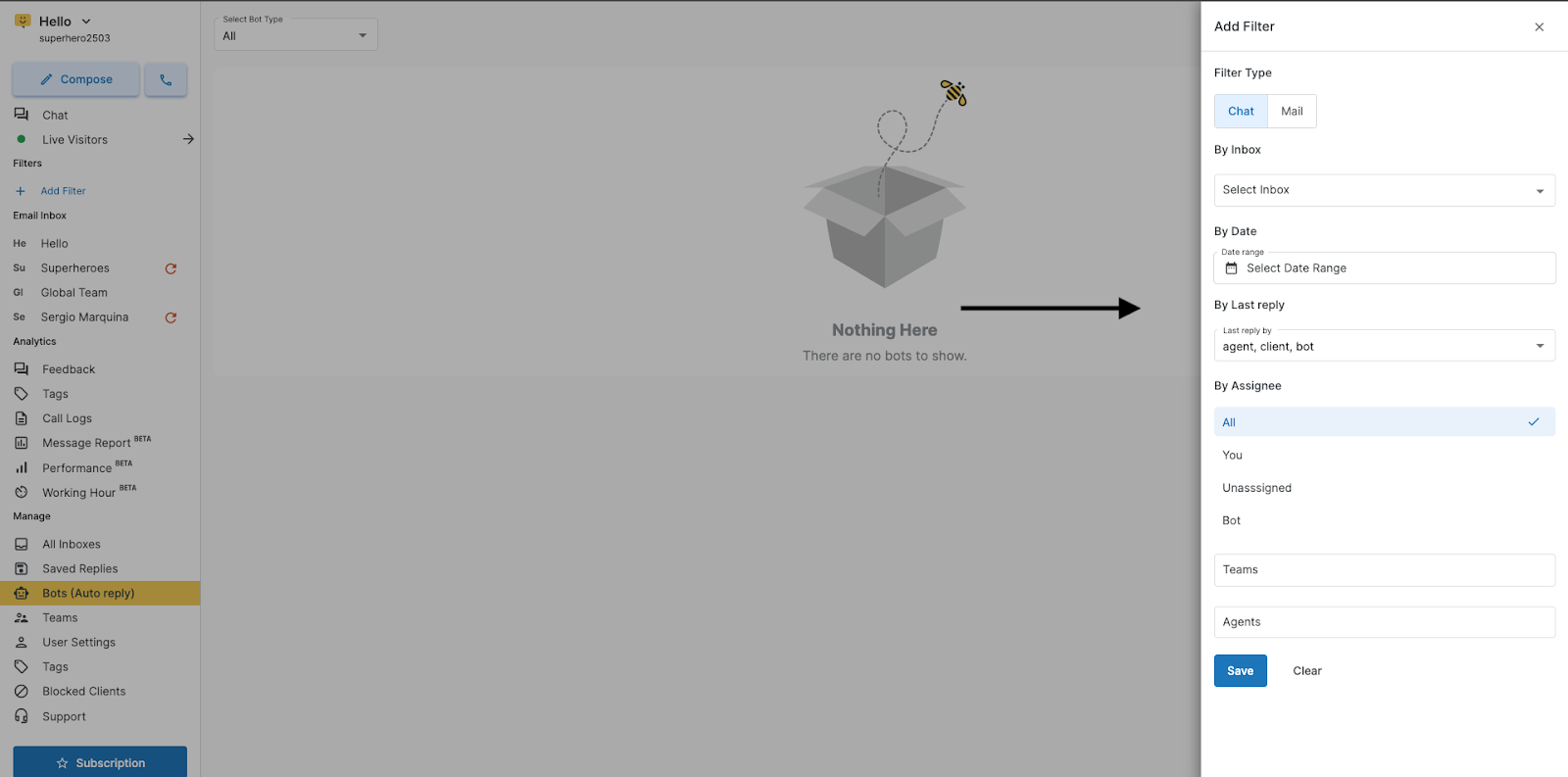
You can select which inbox you want you can multi-select the inboxes too.
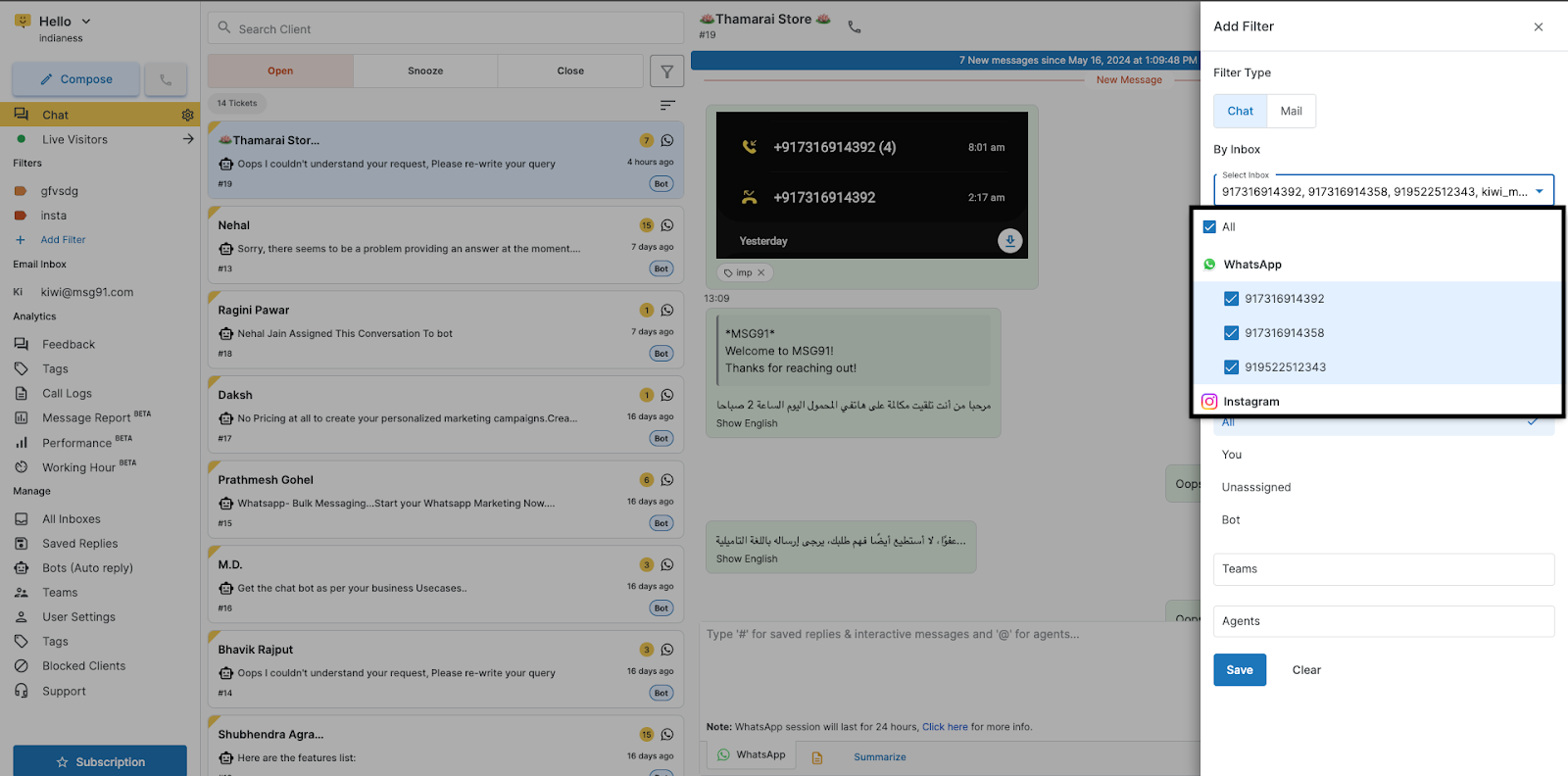
Now select the start and end date in between which you want the chats.
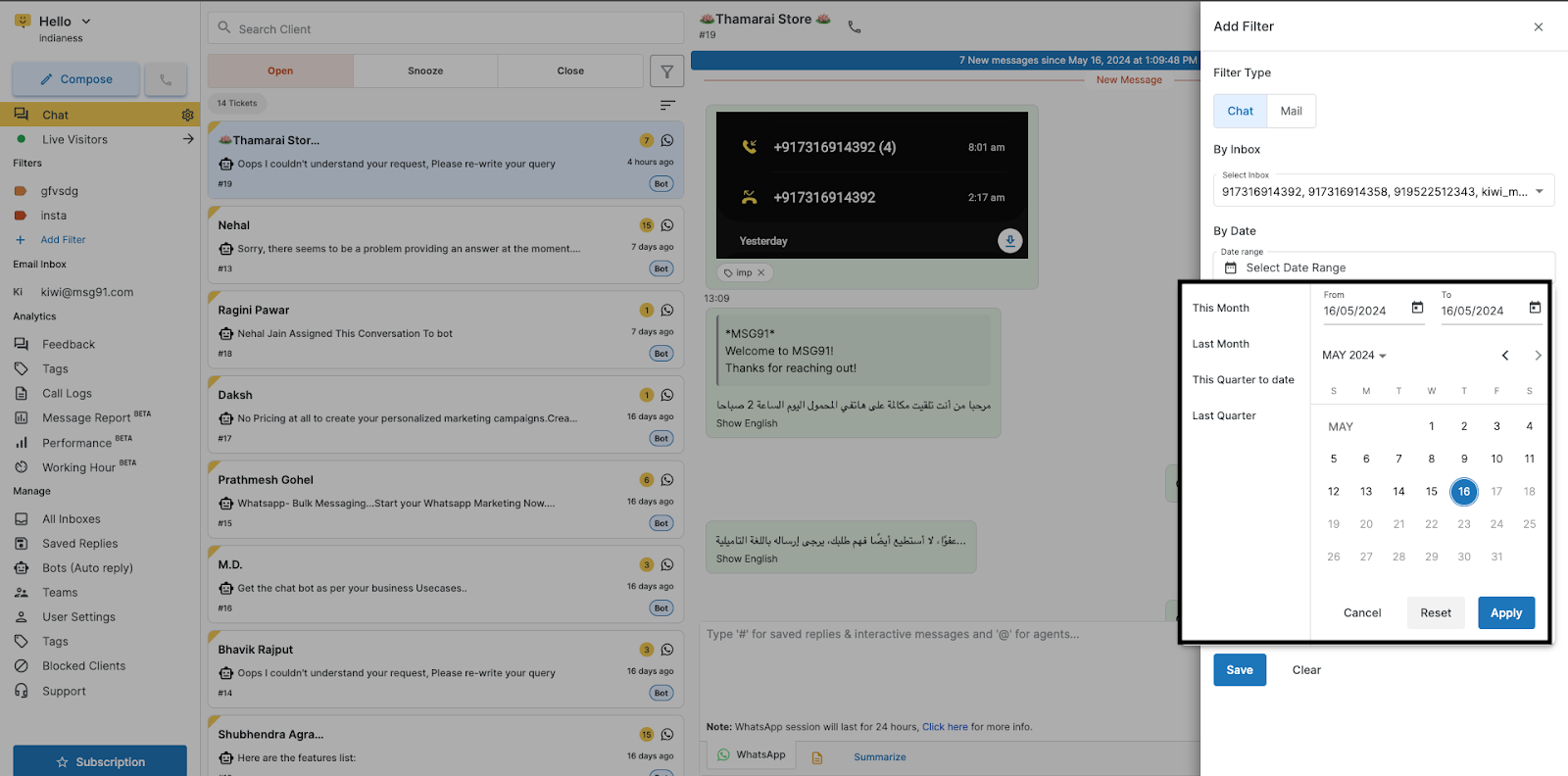
You can select By Assignee- to whom it is assigned to
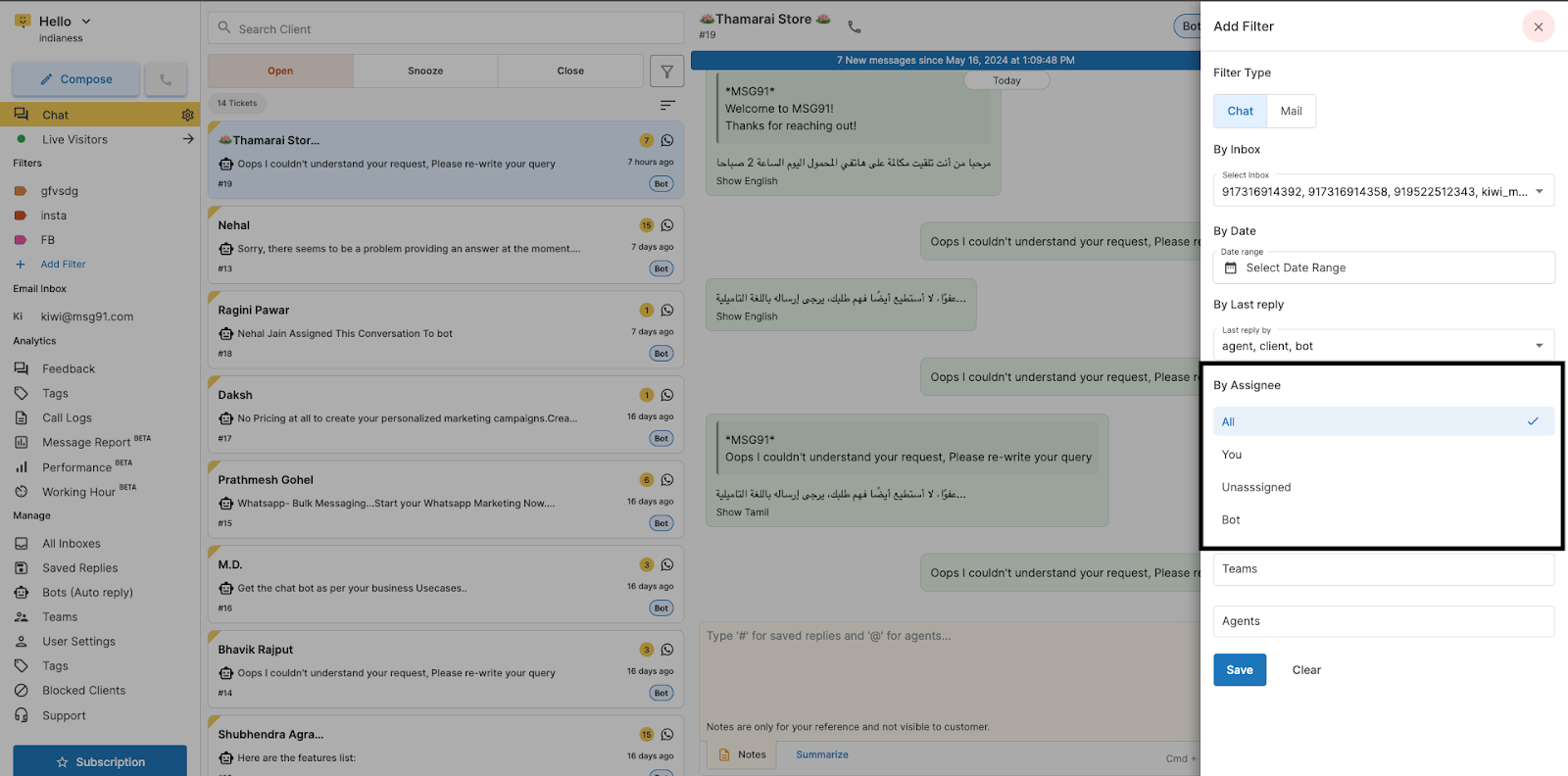
You can select a particular or multiple teams or agents.
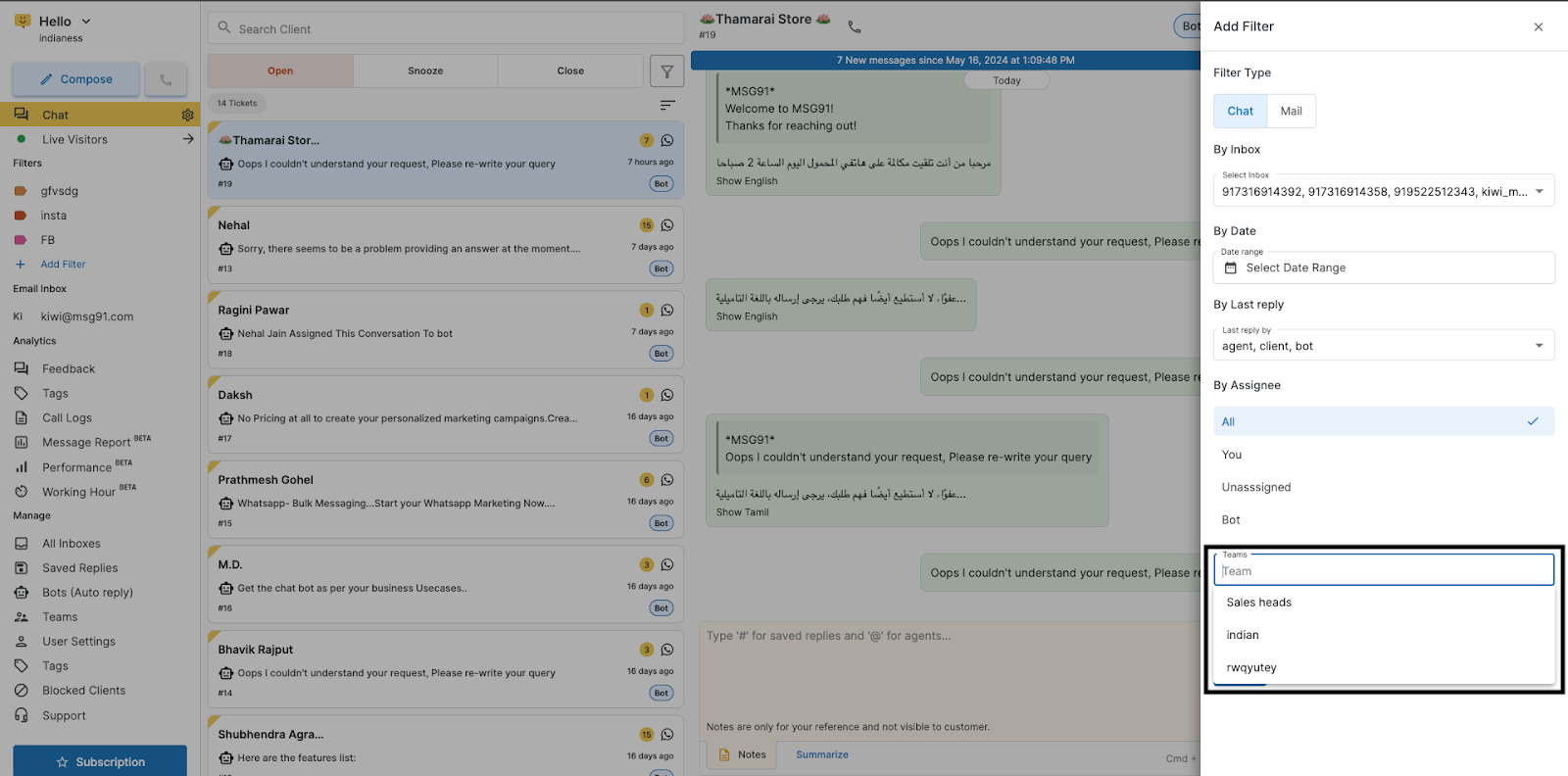
Now click on save at the bottom.
A window will open, give the filter its name and color, and click on add.
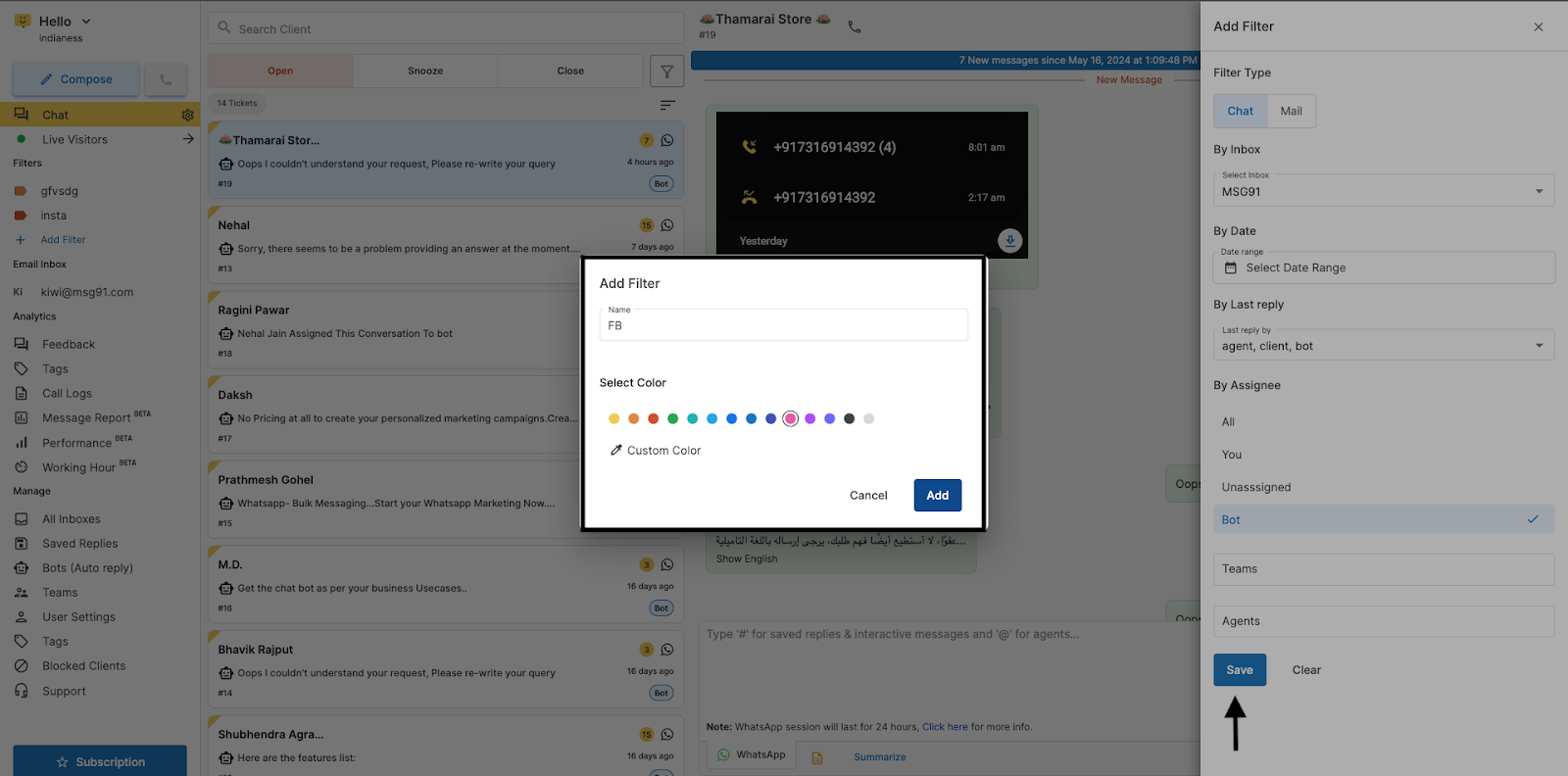
Additional Questions:
How to Reset or Remove the Date from Hello Filters
If you want to remove or reset the date range applied in your Hello filters, follow these steps:
Open the Hello dashboard and navigate to the section where filters are applied » Select filter.
Click on the Date Range filter.
Select the Reset option.
Click on Apply to save and update the changes.
Your date range will now be cleared, and the filter will display results without any date restriction.
1663832908583941.png)